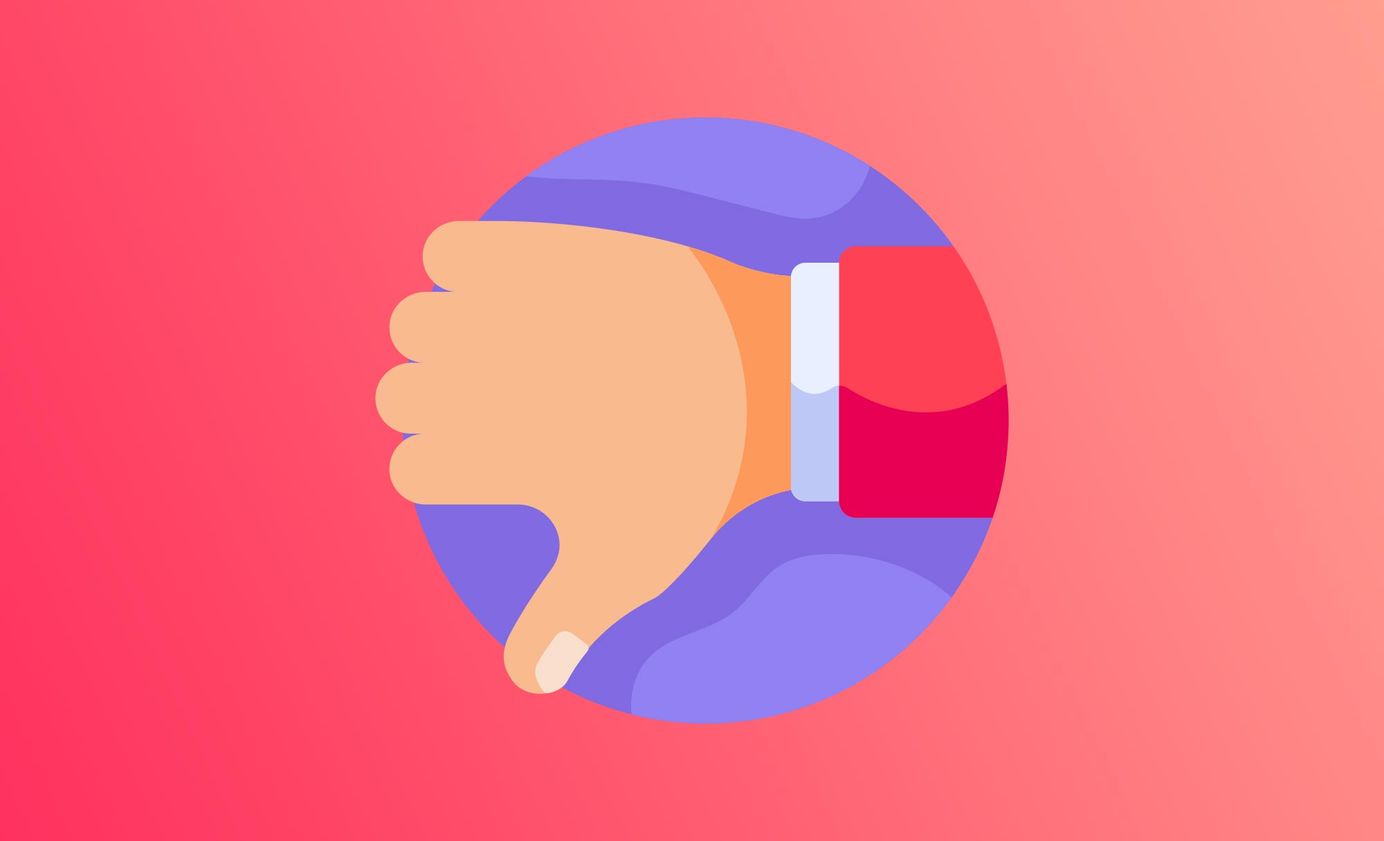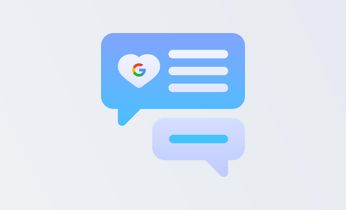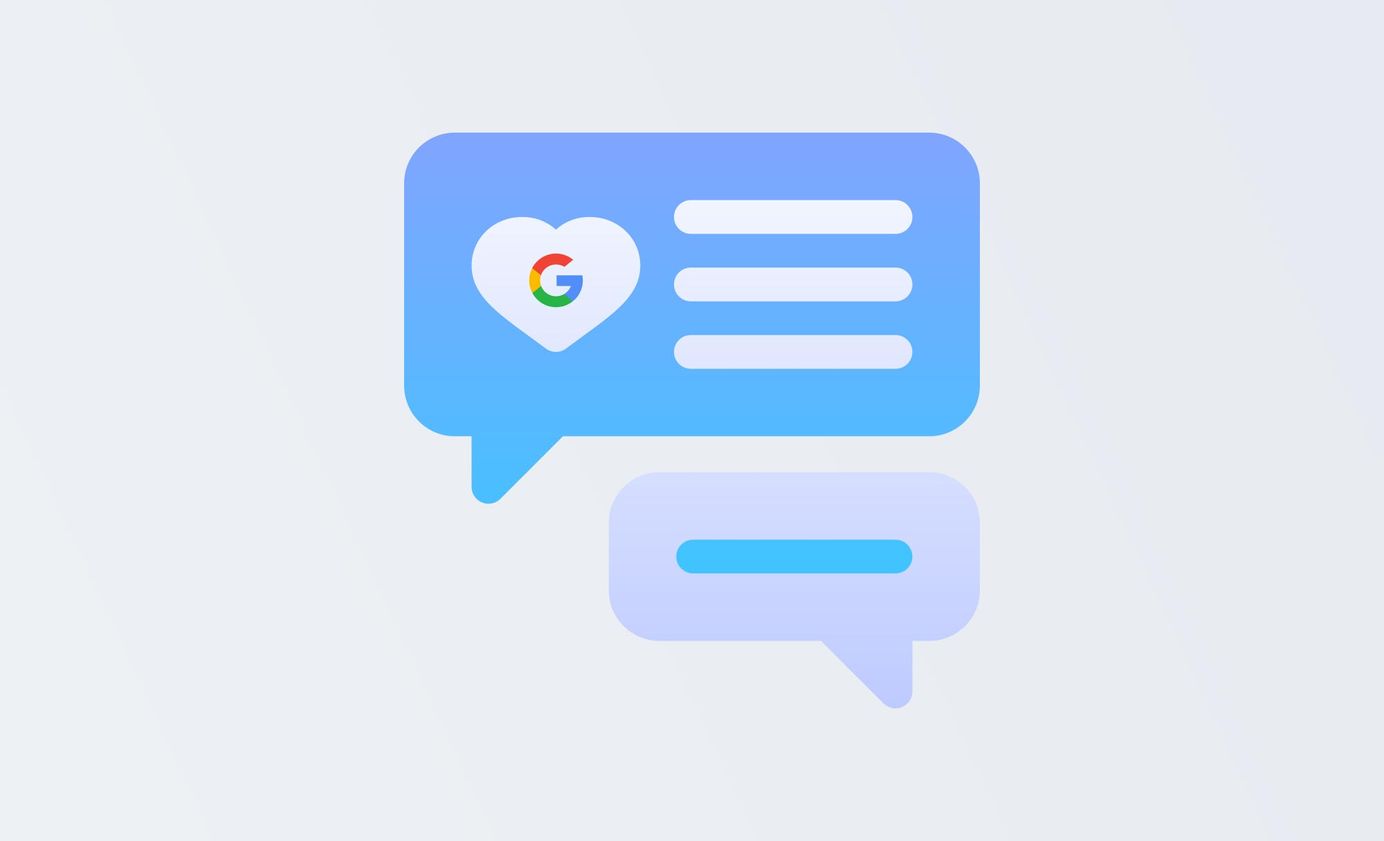
How to embed Google reviews on my website (2023)
If you want to embed Google reviews, follow this fast guide to discover the best three working methods
Table of Contents
Updated September 2023
What changed? We added a video guide to show you how to embed Google reviews and included some updated information around best practices
Google reviews are a powerful tool for businesses. They can drastically improve your local SEO performance, boost inbound leads and increase traffic to your website.
Whilst we all know Google as a powerful search engine, it's quickly become a prominent review site and often the very first destination for customers looking to find businesses and make a purchase. It makes sense that in addition to collecting reviews for your Google Business Profile, you'd want to embed Google reviews on your website to boost conversions!
When you embed Google reviews on your website, you build confidence with potential customers (browsers), which, in turn, can help:
- Quickly earn trust
- Build credibility
- Improve your reputation
When customers are unsure of something, they'll look to others for validation. "Can I really trust this business?" or "Is this site trustworthy?". Adding a splash of social proof by embedding validated, 3rd party reviews (from sites like Google business reviews) help to reassure visitors that they're buying from a reputable company.
Making online purchases or entering personal information (from names and phone numbers, to credit card details) from a new or unknown company is a recipe for scepticism. That's why embedding Google reviews is so important to build trust. Not only does it look slick and seamless, but it also comes with the trusted Google logo. It's like a stamp of approval from the internet overlords!
And here's the best part - displaying and embedding Google reviews is a total ego boost. It's a pat on the back that says, "Hey, you're doing something right!" Plus, it helps new customers feel like they can trust you. After all, if other people are raving about your business, it must be pretty darn good.
Think of it like showing off your cool new shoes to your friends. It's all about social proof - if other people like them, your friends will be more likely to want a pair too, even if they haven't tried them on themselves. By showcasing your brand's desirability, you're making it even easier for people to fall in love with what you have to offer. That's the magic of displaying Google reviews!
There are a few different ways to embed Google reviews on your website. We'll take you through a step by step process on how to add positive Google reviews and integrate reviews directly to your site (with three different methods).
Now, let's show off those valuable online reviews.
1) How to embed Google reviews on website using a plugin
When it comes to building a website and adding Google reviews, there are tons of different platforms to choose from. From Wordpress to Shopify and everything in between, each one has its own unique approach to embedding and displaying them.
If you're using a CMS that supports it, one easy way to showcase your Google reviews is by using a plugin.
Naturally, a Wordpress website works with a Wordpress plugin; it's essentially a widget that sits on top of your web page, handling all the HTML code in the background, so you're just left with a simple, easy-to-use way to add Google reviews to your business page. And with that simple plugin, you can display your reviews on any page or post you want - it's like creating a custom trophy case for all your 5-star, positive reviews and accolades!
The best widgets are designed to be low-key, so they won't clash with your website's overall aesthetic.
Plugins are usually easy to use and enable you to showcase:
- A picture of the person who wrote the review, sourced from Google (you can prove that you have real-life, existing customers)
- Their name
- The review date (no one will trust a review from 3-years ago so make sure they're up to date!)
- The star rating
Once you have installed and activated a review widget plugin, you'll be able to see your embedded Google reviews widget on the sidebar, at the footer of your website, or any other place you want. The widget editor page also lets you customise it.
To get started:
- Go to your WordPress (or Shopify etc) dashboard and head to the plugins section
- Search for a Google reviews widget then Install and activate
- Access the plugin's setting and choose Connect Google platform
- Visit the Google map document and search for your Google place ID Finder by searching your business name in the address bar.
- Copy and paste the ID on the plugin - confirm it’s your business
- Select the style and layout on the widget editor then Save!
You’ll see a generated code for you to paste on your site.
Keep the reviews coming, too - don't settle for one or two. Consistency and velocity are key. If you want to learn how to get more Google reviews, read our guide here.
Too complicated? How to easily embed Google reviews
It doesn't have to be difficult to add Google reviews to your site. Try Cloutly's review widgets instead:
As a reviews platform, you can connect your Google location to a widget in literally one click (rather than digging through all that extra stuff). And not only Google, but Facebook and over 40+ other review sites, all in one place.
It's the simplest way to turn browsers into buyers and add Google reviews (and other online reviews) to your site, with one, easy Google reviews widget code.
How to embed Google reviews using JavaScript code
If you want more control over how you display Google reviews on your website, you can use JavaScript to embed them. This method gives you the ability to style the reviews to match the look and feel of your website.
While a little bit more complex to get set up, it also allows you to choose which reviews are shown and how many are shown. And the good part of using JavaScript is that it will update all reviews automatically as they come in. You can also use this method with any website building platform.
To get started, follow the steps below:
- If you're using WordPress, consider creating a new child theme to avoid damaging the functionality of your site (in case you make mistakes while editing your site's code).
- You will need access to your Google Places ID and an API key. You also need a Google Places script. You can use this JavaScript API documentation to learn how to get the script.
- Next, go to your WordPress website dashboard (if your platform is WordPress) with your business account, choose Appearance then Theme Editor and select a file called header.php:
- Paste the below script code into your file:
{
<script src="https://ajax.googleapis.com/ajax/libs/jquery/3.2.1/jquery.min.js"></script>
<script src="/js/google-places.js "></script>
<script src="https://maps.googleapis.com/maps/api/js?v=3.exp&libraries=places&key=[(API_KEY)]"></script>
}
Where the script says [API_KEY], type in your Google Places API.
Next, add this function from Gitlab to the file:
{
<script>
jQuery(document).ready(function() {
$("#google-reviews").googlePlaces({
placeId: '[PLACES_ID]',
render: ['reviews'],
min_rating: 5,
max_rows: 0
});
});
</script>
}
Visit the page or post on which you want to embed Google reviews and change to the code editor. Paste the code below where the reviews should appear.
{
<div id="google-reviews"></div>
}
Save changes to display Google reviews. Congrats! You can now show Google reviews on your website.
What’s great is when the reviews are on your website, you can choose which ones to display. This is where it trumps Google Maps where ALL of your reviews are shown. But, when it’s your site you can choose a minimum rating to display.
Embedding Google reviews doesn't need to be difficult
You might be looking at the options above and thinking "Why does it have to be so hard?!" You're not alone! Who has time to fuss around with complicated tech stuff? Not us!
That's why we created Cloutly - so you can embed your Google reviews with just one click. Whether you're a Wordpress wizard or a Shopify superstar, you want to show off your social proof and add Google reviews to your site without all the hassle of screenshotting every single glowing testimonial.
Building trust with potential customers is all about showing them what you're made of. And what better way to do that than by highlighting positive reviews on your site and letting your happy customers do the selling for you? Whether you run an online store or a bricks-and-mortar business, by embedding Google reviews, you're letting your satisfied customers speak for themselves - and that's a powerful tool in any business owner's arsenal.
Of course, knowing how to link to a Google review is just one piece of the puzzle. That's why we built Cloutly - to help you manage and embed Google reviews like a pro. With all your 5-star accolades in one place, you can sit back and watch the good vibes roll in.
Because when it comes to building trust and credibility, a little clout can go a long way.
Try Cloutly free today to start generating 5-star Google reviews, then embed them on your site as easy as 1, 2, 3.