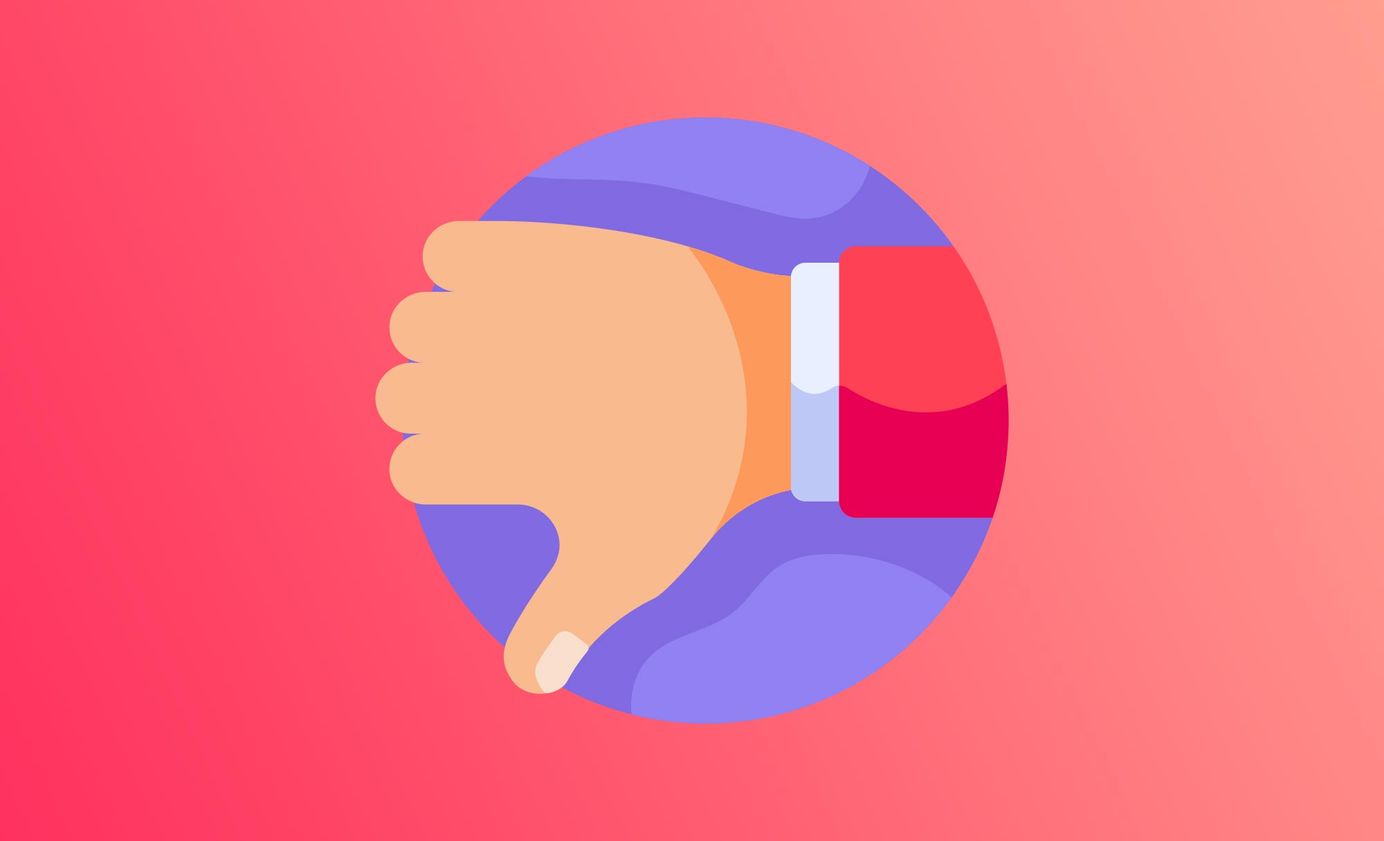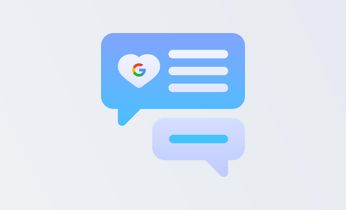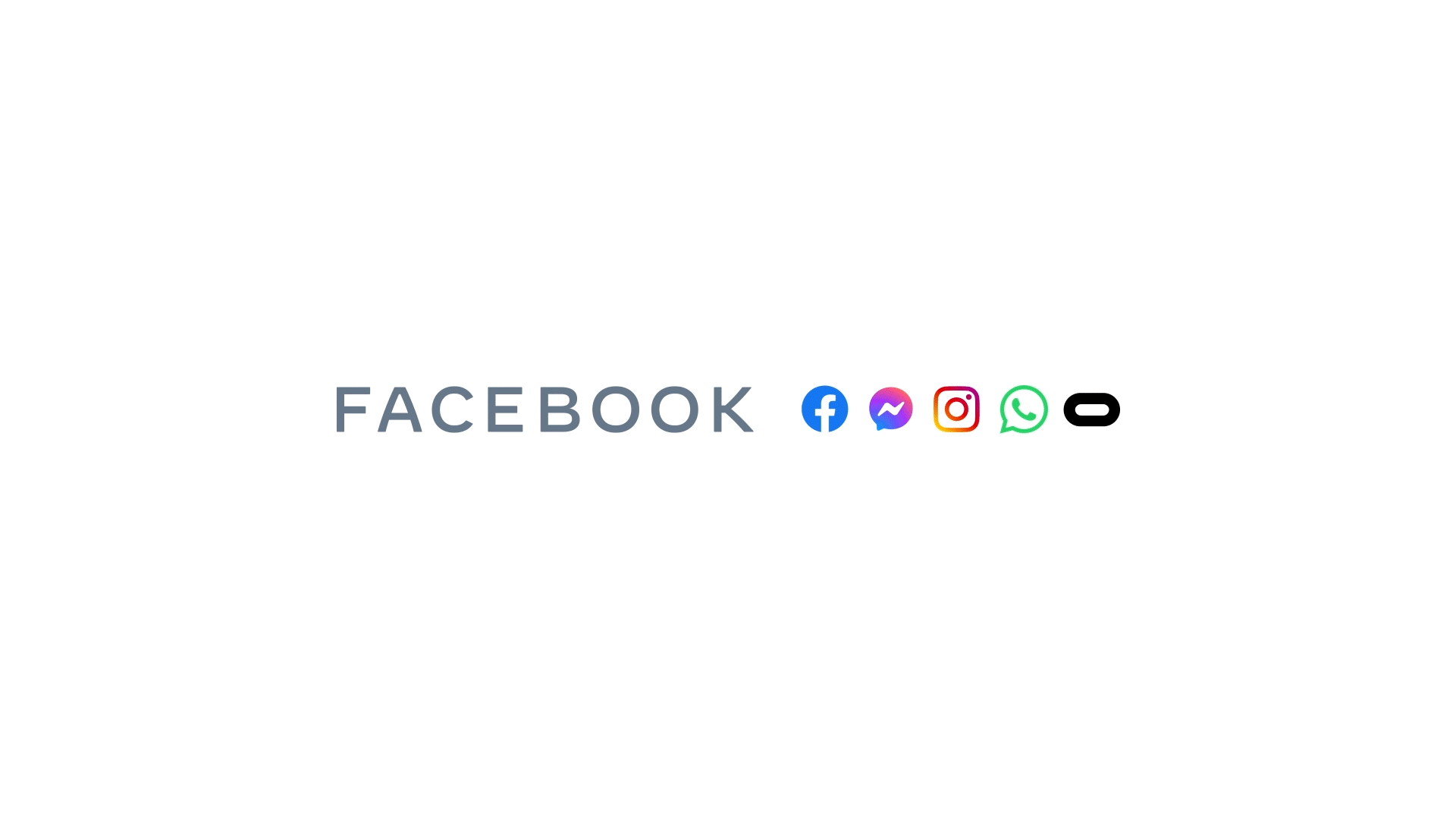
Where is Ad Manager on Facebook (updated 2022)
Where on EARTH is the Facebook Ad Manager now?! We've got you covered.
Table of Contents
Facebook Ads Manager is Facebook's advertising tool that lets you create, buy and track your ads.
It's where you'll go to edit the details of your Facebook ad campaigns. This includes:
- Targeting
- Budgeting
- Delivery optimisation
- Scheduling
If you're running Facebook adverts, then you'll want to be using Ads Manager. This powerful tool can help you fine-tune your campaigns.
Social media is an important channel and the businesses that aren't using it for marketing are getting left behind. A new campaign can stem from viral trends on social media apps and it's a great thing to have your finger on the pulse of, especially when app engagement is at an all-time high.
With Facebook being the largest social networking site in the world with over two billion monthly active users, advertising on the platform lets you reach out to this vast audience and deliver your message directly to them.
How do I find Facebook Ads Manager?
The good news is, it's pretty easy to find (though Facebook is notorious for moving it around).
- Log into your Facebook account, click on the dotted cube next to your profile picture
- Scroll down the list of apps and go to the Ads Manager item. From there, you can access all of the features of Facebook Ads Manager and start creating your campaigns.
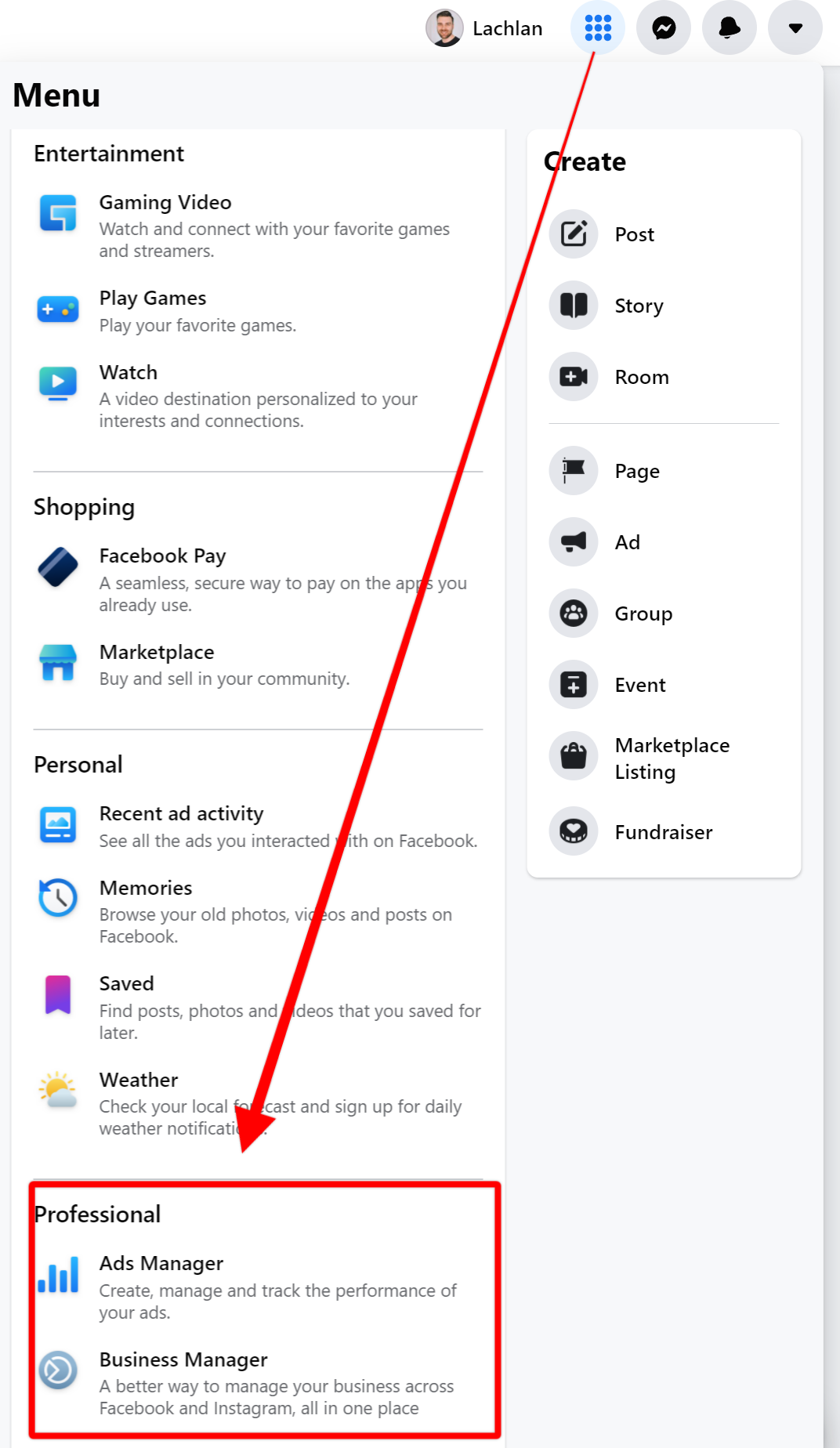
There's also an app that you can download on your phone, making it easy to track your campaigns wherever you are.
What's the difference between Facebook Ads Manager and Facebook Business Manager?
Think of Facebook Business Manager like the container for all your business pages and their ads. If you have several businesses that you run ads for, all of your various Ads Managers are nested inside your Facebook Business Manager.
Facebook Business Manager also lets you manage your Facebook Pixels (for tracking), e-commerce product catalogs and data feeds and more.
How do I use Facebook Ads Manager?
You will need a Facebook Ads account to start with which is easy to set up!
As it is a mammoth of a platform, Facebook has been able to make Facebook Ads Manager a straightforward tool. You can monitor your ad budget; set your campaign objective; select your ad placements and manage your ad set.
Here are five steps on how to use a Facebook Ads Manager account.
Step 1: Set up your business manager account
If you're a business manager or if you're running ads for your business, then you'll need to set up a Facebook business account or a Facebook Ads Manager account. This is separate from your personal account and will allow you to access all of the features that are available to businesses on Facebook.
Here's how you can set up your business account:
- Visit business.facebook.com
- Click Create Account
- Fill in your business name, your Facebook Page, your name, and your work email address
- Open Business Manager settings
- Click on Ad Accounts under People and Assets
- Select Add New Ad Accounts and click Create a New Ad Account
- Add payment and billing information
- Go back to your Facebook page and access Ads Manager then select the green button that says Create Ads
You can then begin a Facebook ads campaign instantly from your Facebook business page - your new ad could be live in a matter of minutes.
Step 2: Choose your objective
Before you start creating your adverts, it's important to know what you want them to achieve.
Your Facebook ad campaign needs to be well thought out to ensure you maximise your return on investment (ROI).
- Do you want to increase brand awareness?
- Get more people to click through to your website?
- Increase sales of a specific product?
Whatever your goal is, make sure you select the corresponding objective in Ads Manager. That way, your Facebook Ads Manager dashboard will be able to provide you with valuable insights into how your ad is performing.
It's also important to consider have a great offer, creative and marketing funnel in place. If you're new to running ads on Facebook, we highly suggest learning from an expert like Depesh Mandalia (no affiliation, just love his work).
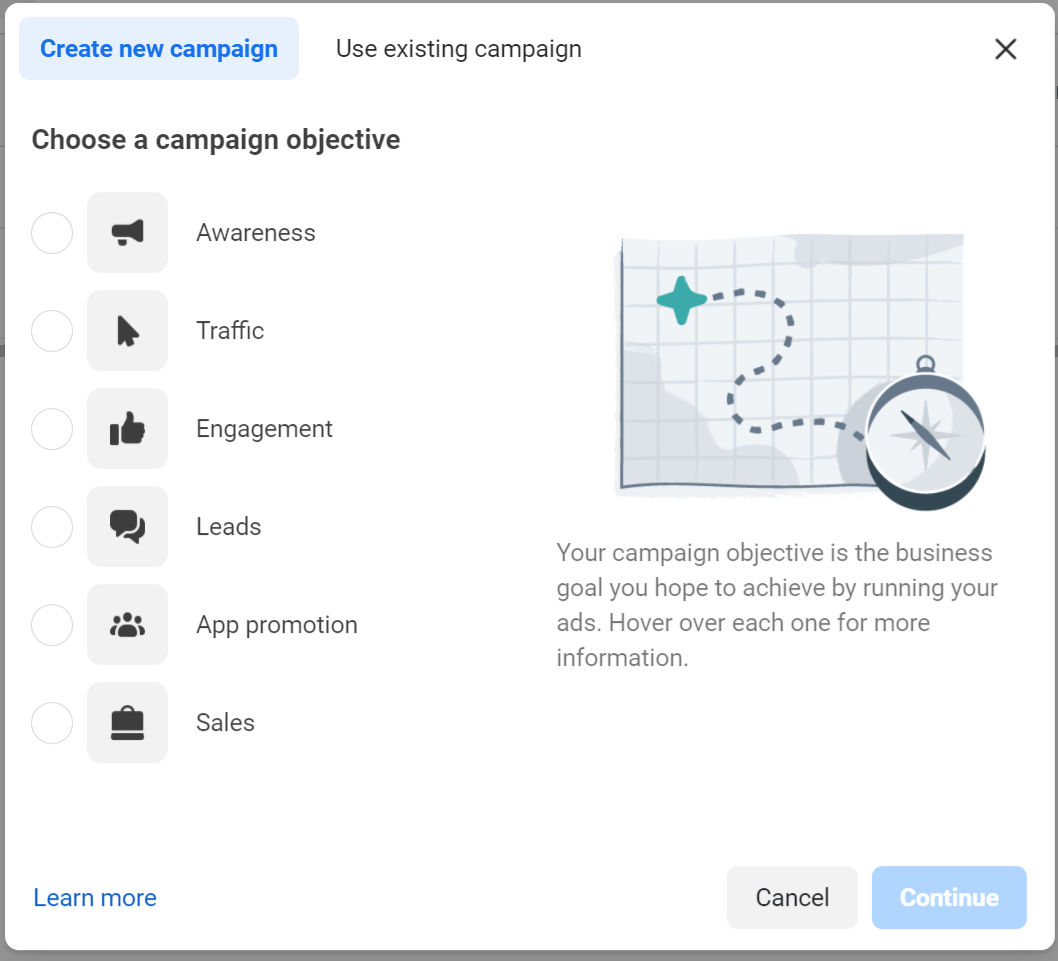
Step 3: Set up your Facebook ad campaign
Once you've selected your objective, it's time to set up your Facebook ad campaign with ad sets and creative.
This is where you'll choose things like:
- Audience placements
- Budget
- Bidding strategy
- Optimization for ad delivery
You can also select some advanced options if you want to get really granular with your targeting, like setting up ad to only appear on specific types of device, or setting manual bids. Generally, we recommend just choosing auto bidding.
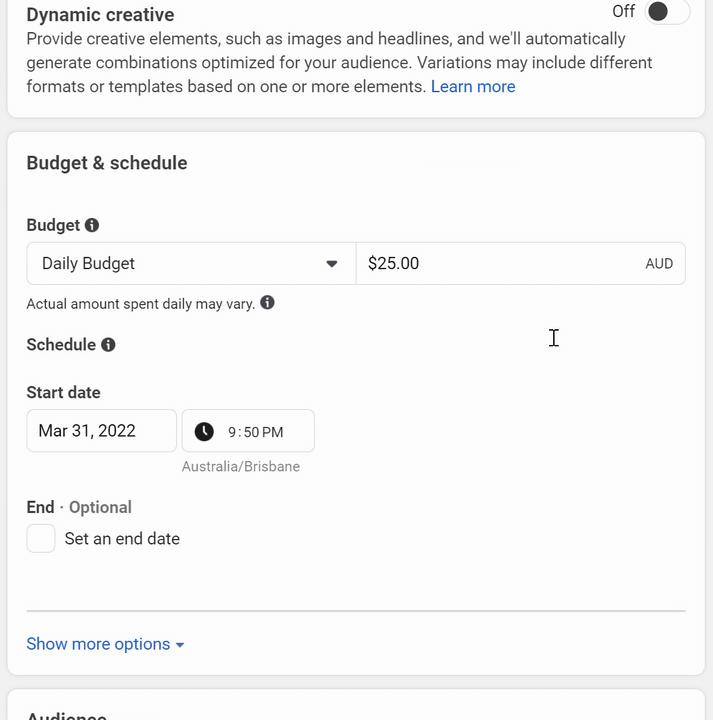
Ad placements and your campaign objective are also something to focus on to keep your ad sets strategic (and in order to increase results in your Facebook campaign).
Remember, you can have multiple ad sets running simultaneously, targeting different locations, optimising for different events or testing results on different devices.
Step 4: Create your Facebook ads
Now it's time to create your ad!
This is where you'll:
- Write your headline
- Choose your images or videos
- Put together your ad copy
Remember for your ad to be effective it needs to stop the scroll and impress your target audience.
Your ad should be able to lure customers into wanting to know more about your business. Aim to create ads that stand out from the clutter.
Step 5: Monitor your results
Once your ad campaign is up and running, it's important to monitor its performance. We always recommend that you utilise the Facebook tracking pixel to capture important data (like leads, add-to-carts and purchases) from your website, if that's your objective.
Ads Manager provides valuable insights into things like reach, clicks, and conversions. Use these metrics to evaluate whether or not your ad is achieving its objective. If it's not, then you can make changes accordingly.
Whether you're building brand awareness or offering a promotion, you will want to monitor the engagement and the reach of your Facebook ad campaigns.
If you're technical, consider implementing Facebook's Conversions API to mitigate the impact of privacy inhibitions brought about by Apple's iOS 14 update (which has crippled browser-based tracking).
Why should I use it? Is it easy to use?
Facebook Ads Manager is an incredibly powerful tool that can help you hone your Facebook ads strategy. As mentioned, social media is a great platform for marketing.
When so many people use social media today such as Facebook and Instagram, it seems silly not to jump on the bandwagon. It's a way to be present in people's minds, and on their screens.
It's easy to use, even if you're a complete beginner. And once you get the hang of it, you'll be able to create ads that are more effective.
It provides valuable insights into your ad's performance - if you're not using it, then you're missing out on a lot of potential exposure, branding and sales.
Just head to your Facebooks Ads Manager page and start strategising your ad sets, work on new ad campaigns and monitor the metrics.
Creating ads - is it easy?
Being creative with your ad formats, narrowing down your campaign objectives, and working out your bid strategy can sound like a mammoth task.
Your custom audience is one of the most important things to consider - if you're not sure who you are targeting, then that is something you should figure out before you even try and market your product and service.
You can choose from the available ad formats such as a video ad, text ad, app promotion ad, or image ads (carousel ads or a still image). A video ad campaign has been shown to increase engagement more so than a static ad, but it's important to test a variety of approaches and let the data tell you what's working.
Whilst the ad creative and ad format is key, you can still edit ads once they're 'live'. Just hover over to your Facebook Ads Manager tabs and fix them up accordingly. Note that doing this will 'republish' the ads and you'll lose your social proof (comments, likes, shares). Our recommendation: don't do this. Get it right the first time and let it roll!
Your account overview should reveal exactly what you want it to, for example, how many clicks the advert received or the type of audience that has seen your advert.
Creative assets are not the only thing you should be considering, though. You need to know if your promotion, business's product or service engages with others (ie: is your offer any good?!)
Facebook Ads Manager allows you to test your advert out. Ads Manager lets you A/B test different versions of your ad so that you can see what works best. This means that you can ‘try’ out a version with one image and offer, and also try out another offer with different wording (copy).
You can also fine-tune and test your targeting to limit the amount of cash burnt on advertising to people outside of your target audience.
Using Facebook Ads Manager gives you the ability to target your ads very precisely. You can target by location, age, gender and interests. This allows you to reach your specific target audience which in return increases your chances of achieving your objective.
Head to the account overview tab to monitor its success.
Who can manage the Facebook ads?
The business manager account can only be owned by one business manager or agency.
You can give access to the business manager account to others, like agencies or colleagues. This means that other people can check the statistics and the success of your ad campaigns.
To do this, go to your Business Manager dashboard, click the menu icon up the top left and select "Business Settings".
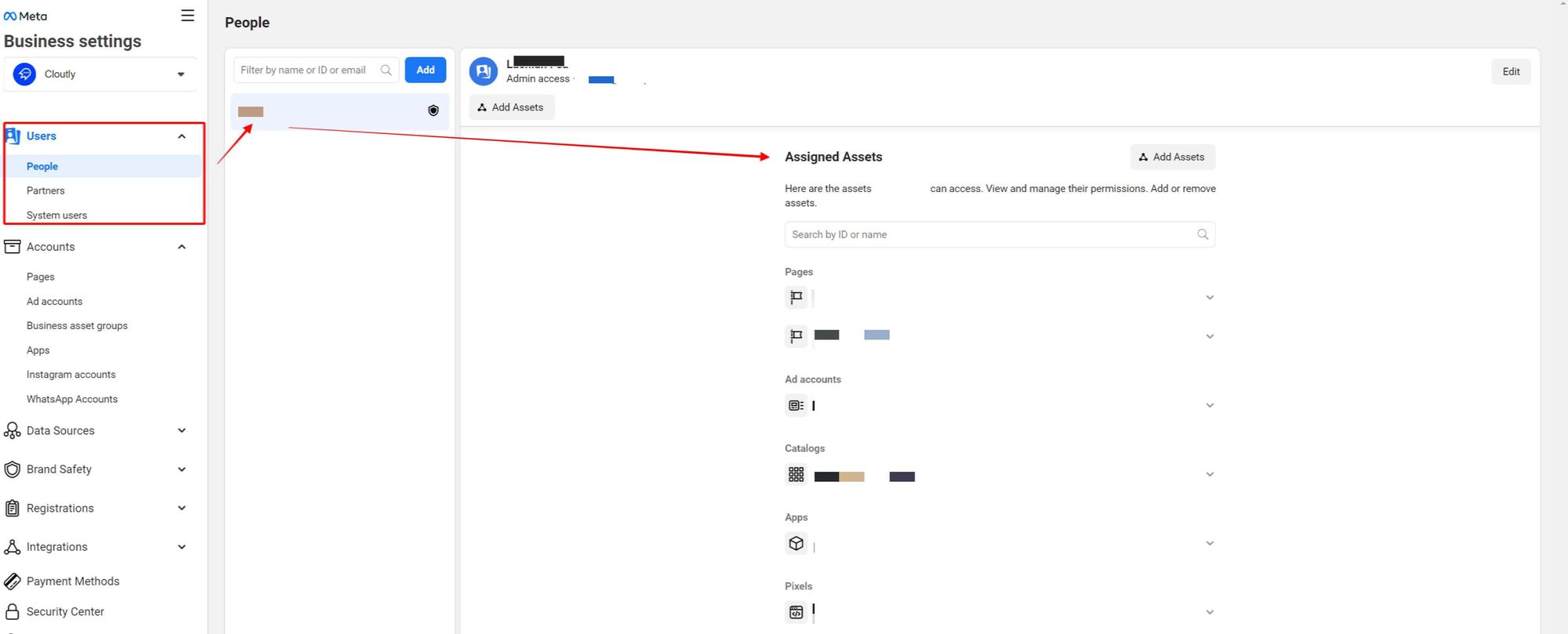
Benefits of using a Facebook Ads Manager account
There are many benefits of using Facebook Ads Manager with your business account. Here are just a few:
- You can create a new ad quickly and easily, meaning that if you have a prime opportunity arise out of nowhere, you can jump on it!
- You can track your ads - no more shooting in the dark, you can see tangible evidence to find out what's working for your business, and what isn't.
- It's user-friendly meaning many people can get to grips with it, and master the art of Facebook ad campaigns.
- Large audience - who doesn't use social media? Your ads can run across Instagram, Facebook and Audience Network.
Whether you're a small or large business, Facebook Ads Manager is an excellent marketing tool.
Should you connect to a partner platform?
If you're getting knee-deep into Facebook ads, then you might consider connecting to a partner platform.
A partner platform is a third-party service that provides additional features and functionality on top of Facebook's Ads Manager. For example, they might offer things like advanced reporting, audience insights, or creative optimisation.
There are many different partner platforms to choose from, so it's important to do your research and find one that's a good fit for your needs.
Depending on your goals, they may save you time and effort down the line, especially if you're an agency looking to outsource some of your marketing initiatives.
How to monitor the performance of your ads
- Monitor live performance by using the Ads Manager itself or, if you want greater granularity...
- Go to Business Manager home and click Ads Reporting from the left hand menu
- Customise your ad reporting using various filters and tables
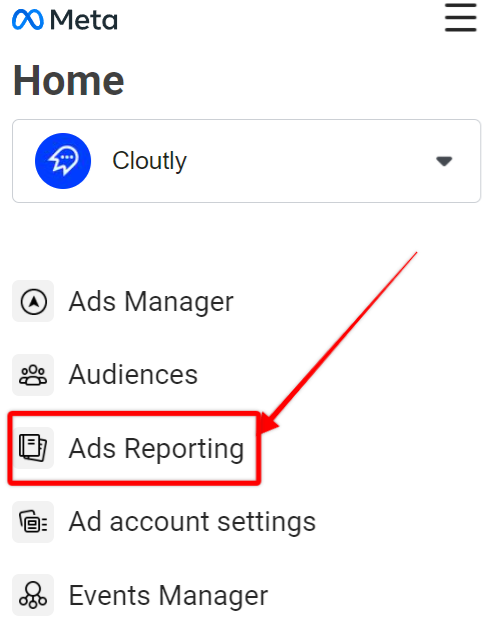
Open the charts to see all the information you need to know about your ad's reach, clicks, and conversions.
You will be able to track and report on your performance over campaigns, placements, and deliveries.
Facebook Ad Manager is easy to use and easy to understand. Be warned though, it's also a quick way to burn cash if you're not an experienced digital marketer (or you have a bad offer).
Other ways of establishing your brand on social media
In addition to Facebook ads, there are many other ways to establish your brand on social media. For example, you can create a strong presence on platforms like Twitter, Instagram, Snapchat and TikTok, or even get your business listed on Google and Apple Maps. Your Facebook ads account and account overview tab on the dashboard will become a key marketing tool for you and your business.
To do this, share thought leadership content regularly, be consistent with your brand image and establish your tone of voice. You could also try influencer marketing to reach a wider audience.
Reviews are also a great way to establish your brand. They show potential customers that you're a trusted and reliable business.
Reviews can be written on your Facebook page, Google My Business listing, and other online platforms and marketplaces. They can also be shared on social media, which can help to increase your reach.
And, if you need to, you can remove negative reviews that damage your reputation.
You rely on customer reviews to grow your business, but asking for them... sucks.
— Cloutly (@cloutlyco) December 14, 2021
Review requests are awkward, boring, and nobody wants another email asking them to complete a survey.
That's why we built Cloutly. The fastest way to get your customers talking about you. pic.twitter.com/CvrciH2lCa
Wrapping up
Ads Manager is a great tool that can help you refine your Facebook campaigns. It's easy to use and provides valuable insights into your ad's performance.
There are certainly other ways to advertise, such as Google ads, but social media is a performance juggernaut. When you think of the vast audience that social media platforms like Facebook have, with the amount of Facebook users, the opportunity to get some wins on the board is huge.
Wherever you choose to run ads, you need to make sure your ad creatives, target audience and management of those ads are streamlined - there's no point investing in ads if you don't have a clear direction, audience or promotion.
Make sure your advert is timely, too. If you own a Christmas decorations business then there's no point scheduling your advert for February when Christmas is over. It's about common sense, a great offer as well as clear campaign objectives.
You need to tell your customer why they will want to choose your business - lure them in, then watch that engagement increase on your Facebook Ads Manager account.
Once you start using Ads Manager, engagement from potential leads will start to stream in. You’ll need to make sure you’re equipped for the traffic and engagement; especially with maintaining your reputation as you grow.
Want to learn more about using Facebook as a marketing tool? Check out our comprehensive guide to winning Facebook reviews here.